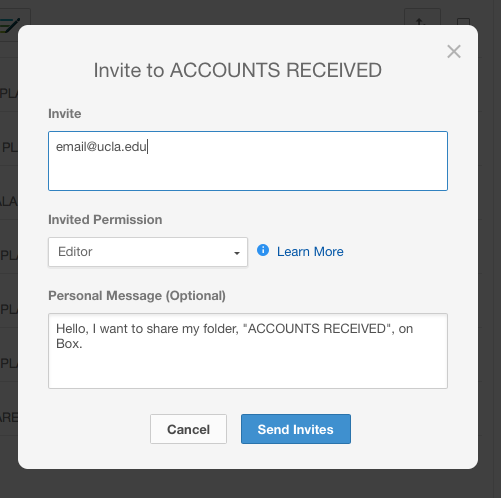Sharing
This is a read-only only link you can share with users. Sharing also has three different permission levels within UCLA Box. You can share with “Anyone with the link,” “Only those at UCLA,” “Only those in the folder.” People accessing the share do not have to have a Box account to view the content.
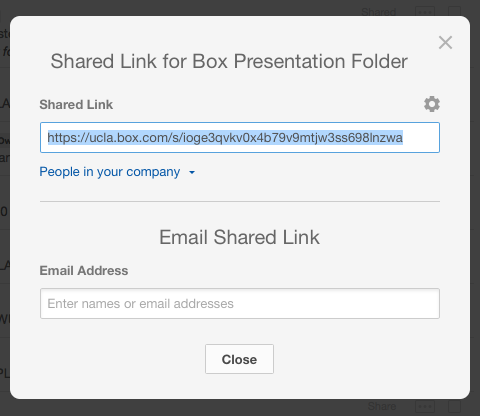
You can now copy that shared link and send via email. Note that the link up above will only be accessible by people who are within the company. This means that they must login to their UCLA Box account in order to see the content.
Collaborating
Collaborating is inviting a user to access/view/edit/modify documents in a folder. A granular level of permission can be assigned to the user depending on the level of access you want to give to that user. In order to collaborate, the user must have a box account. Click on the Rectangle with 3 dots and then select "Sharing" and then select "Invite Collaborators."
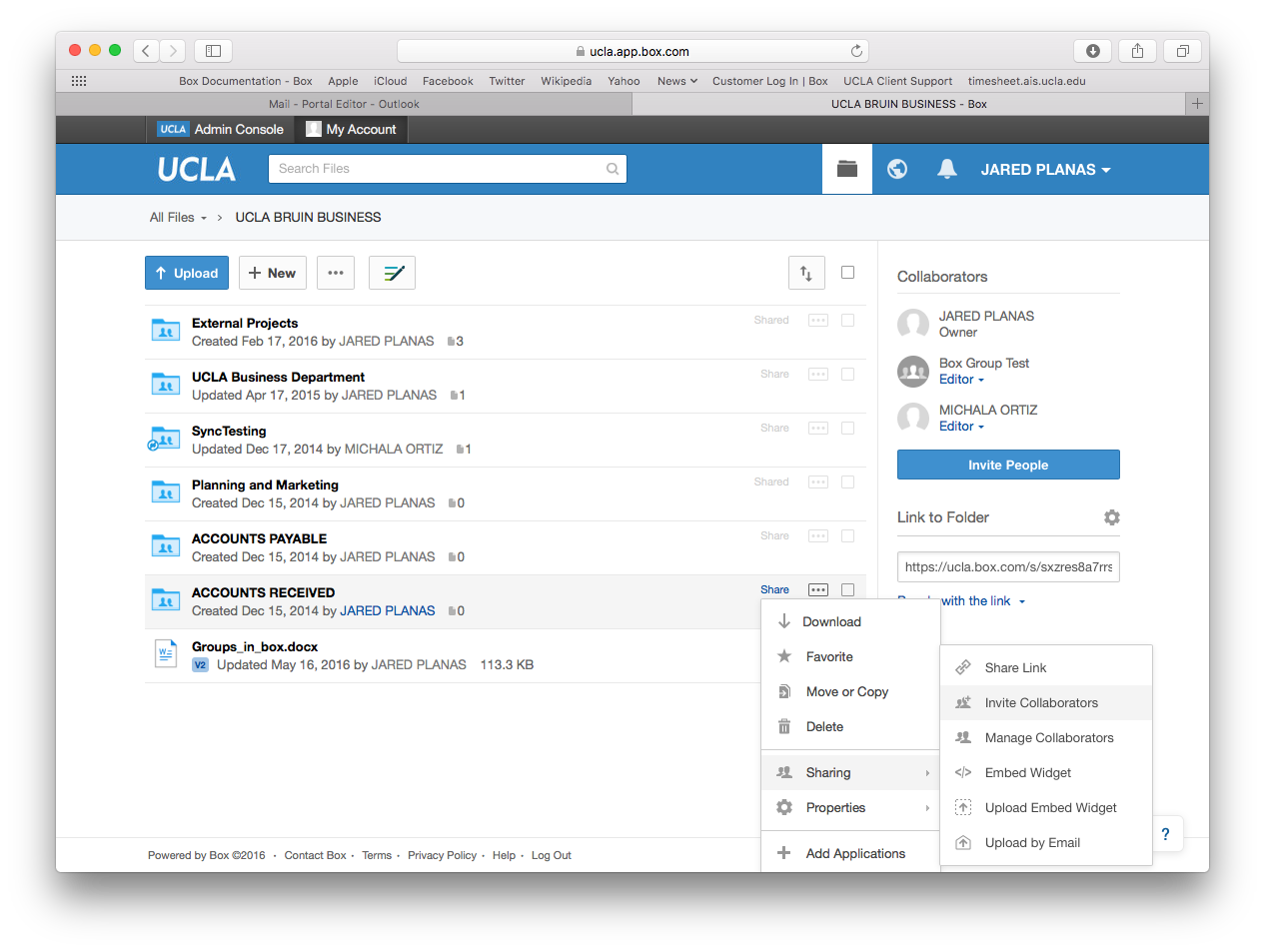
The following screen will appear. You will then proceed to insert the email address and a permission level. The default permission level is automatically set to 'Editor'. You can then customize the message they will receive from Box.com.