It is easy to create a UCLA Logon ID within the Identity and Accounts Manager “Welcome” screen, even if you do not have a UCLA ID Number (UID). If you need help, contact the IT Support Center.
1. Click “CREATE A UCLA LOGON ID.”
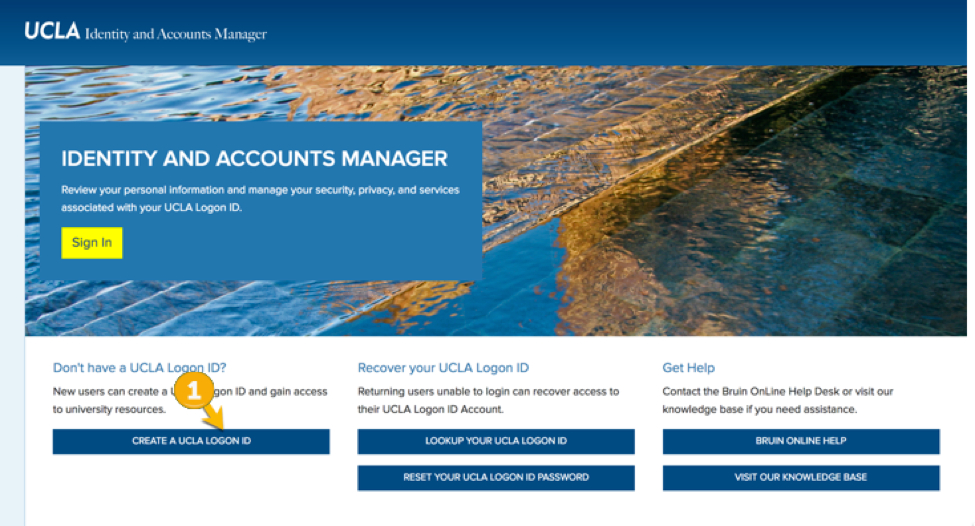
2. The next screen will show you the terms of service, which provide important information regarding policies, procedures, and responsibilities. This page explains how the University uses your personal information, as well as your responsibility in using the system. You must agree to the terms before receiving access to the system.
- Check the box that says “I agree to the Terms of Service.”
- Click “I AGREE TO THE TERMS OF USE” to get started.
3. Confirm that you are not affiliated with the University by choosing option 2.
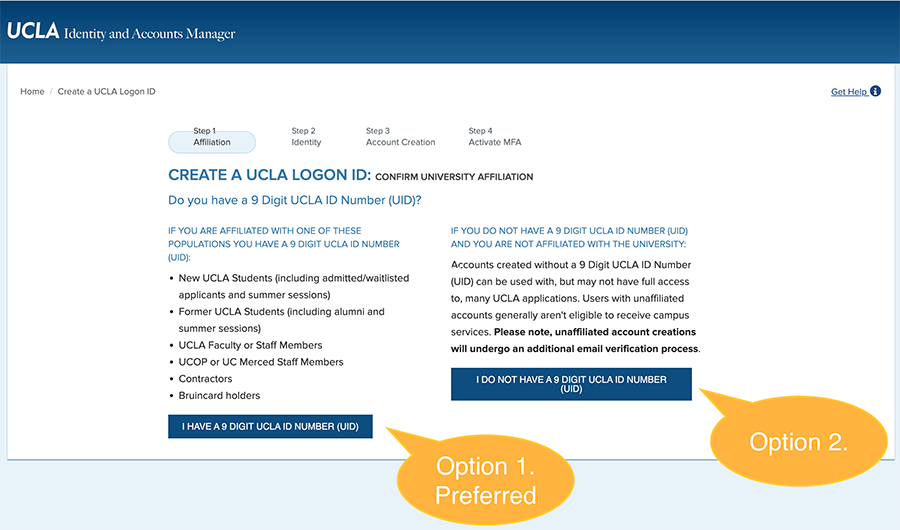
4. Fill out the form on the next screen:
- Enter your First Name.
- Enter your Last Name.
- Enter your Date of Birth (DOB).
- Enter your email address.
- Click “Continue.”
5. Verify your email by checking the email you entered in the previous step.
- Ensure the email address with bold letters is your correct email.
- Input the verification code sent to your email address. The email will be sent by accounts@ucla.edu with the subject, "UCLA Logon ID Creation request".
- Click the "Continue" button.
- If you inputted the wrong email in the previous step, click the "Change Email" button to re-enter your email.
- If you did not receive a verification email, click the "Resend Code". You'll have to wait 2 minutes to be able to press on the button.
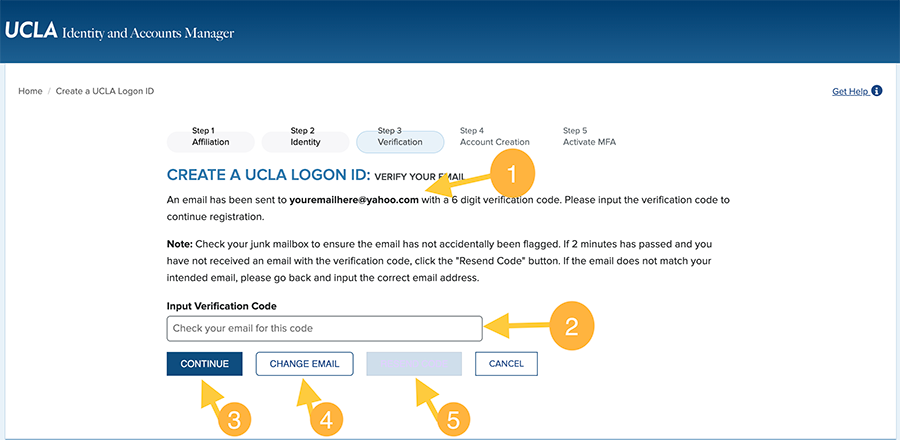
6. Review your logon details on the next screen and click “CONFIRM.” Make sure that the UCLA Logon is exactly what you want. Once it is created, you will not be able to change it.


