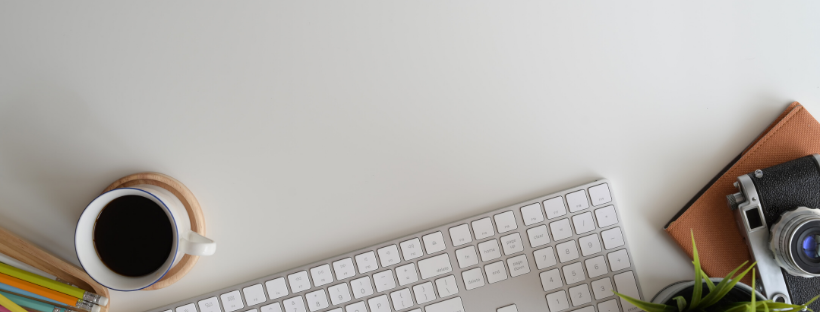
If someone you don't know emails you and you think it might be a phishing attempt, you can block that sender.
- Go to your inbox.
- Select any email from a sender you would like to block.
- Click on the down arrow next to the Junk button.
- Select the “Block [sender’s name] option.”
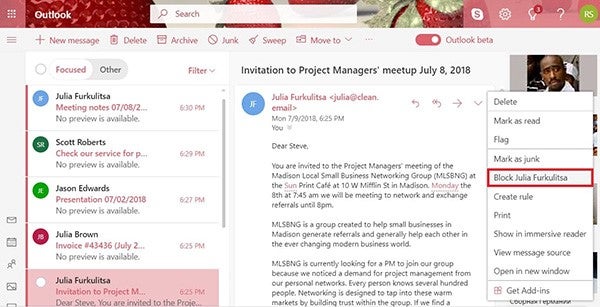
- Confirm your choice by clicking on theOKbutton.
If you would like to have more control over how Outlook.com handles incoming email messages, open the Settings menu by clicking on the settings icon and selecting theView full settingsoption. Here you can create complex rules to tell Outlook how to handle incoming email messages.
- Open an email from the sender you would like to block.
- Click on the little arrow next to the reply button and select the “Block [sender’s name]” option.
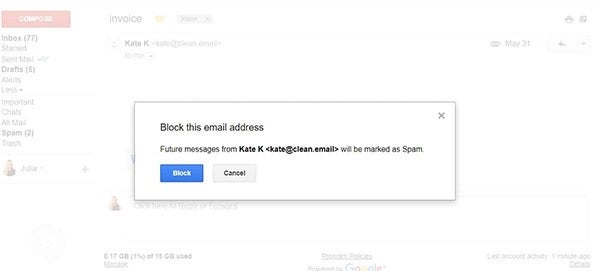
- A pop-up window will appear and ask you if you want to block the sender’s email address and move all future emails from it to the Spam folder. Click on theBlock button to confirm.
- A confirmation message should appear, telling you that you’ve successfully blocked the sender.
- To unblock the sender: open an email you’ve received from the sender, click on the little arrow next to the reply button and select the “Unblock [sender’s name]” option.
- Hover the mouse cursor over the Settings icon and select Settings from the pop-up menu.
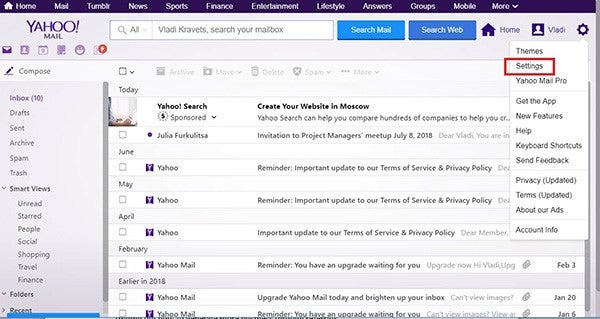
- Navigate to the Blocked Addresses category.
- Under Add an address, type the email address you would like to block.
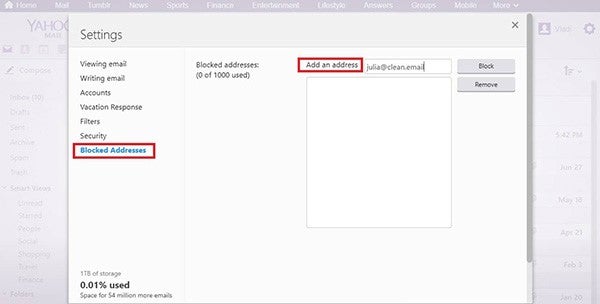
- Click on the Block button.
- Click on the Save button.
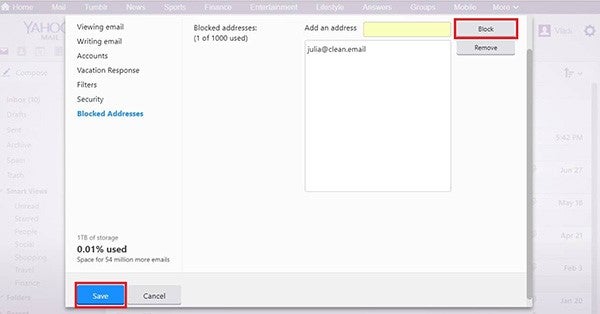
To unblock an email address on Yahoo: Navigate to the Blocked Addresses category again and choose which email address you want to unblock.


