Box drive introduces a new way to work with all your Box files on your desktop while saving them to the cloud in real-time.
Box is introducing a new tool for accessing your online files locally - Box Drive. Box Drive allows you to conveniently link your local machine with the Box in a way like never before. With real-time updating to and from the cloud, Box Drive integrates your local file browser - either Windows Explorer or Mac Finder - with your UCLA Box Account, meaning you can work with potentially billions of files directly on your desktop. Best of all, since Box Drive fetches files when you open them, rather then downloading them beforehand, Box Drive takes up very little hard drive space - only between 1 and 25 gigabytes to securely cache your files, depending on total free disk space (Box drive will not take more than 50% of remaining disk space).
Note: Box Drive should not be installed on a computer that already has Box Sync installed (see below).
Why Box Drive?
Access your files directly from Explorer or Finder:
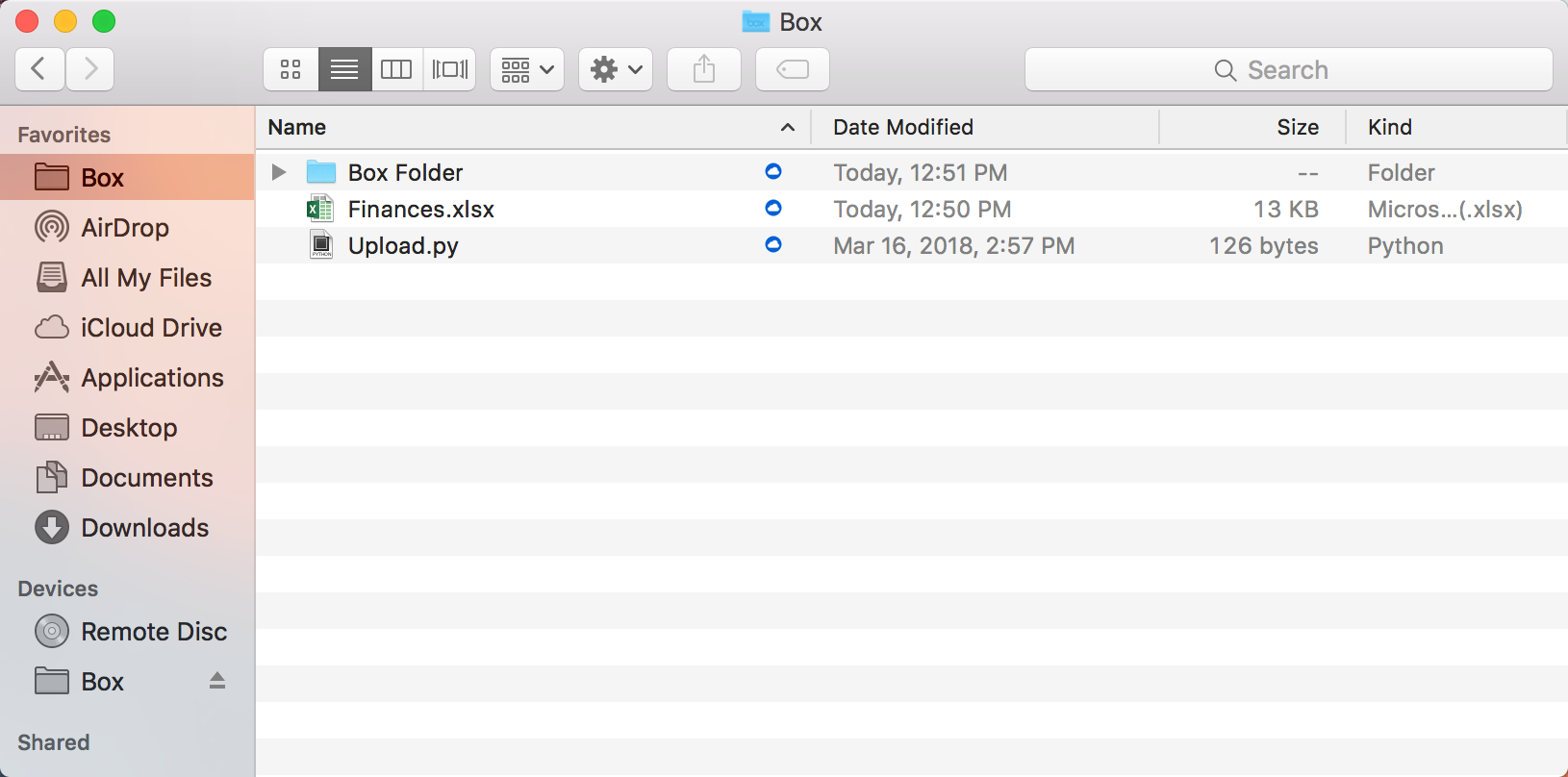
Search bar (accessible from the tray):
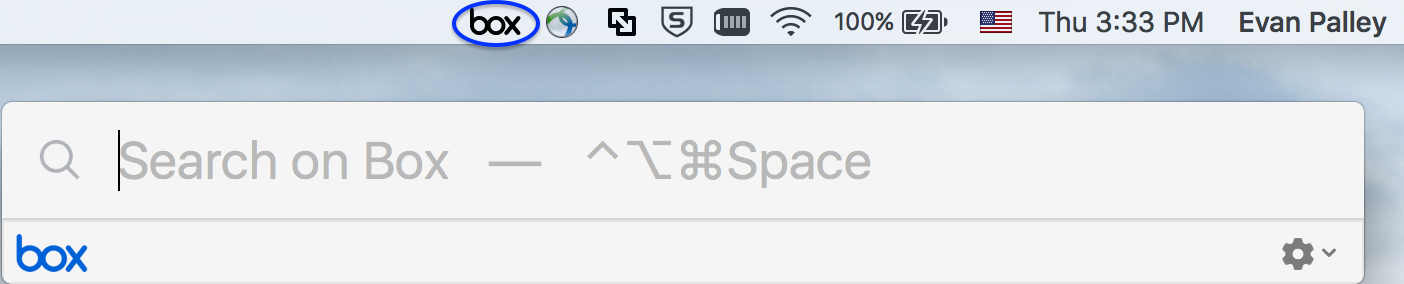
Box Sync vs Box Drive
Box Sync is being deprecated eventually, but until then, there are certain key differences between the two applications. These differences are summarized below in a table.
| Box Drive | Box Sync | |
|---|---|---|
| Search & view all the content in your Box account (including read-only) | ✓ | |
| Upload content to any Box folder/ Open files from any Box folder | ✓ | |
| Lock content for editing | ✓ | ✓ |
| Mark content for offline access | ✓ | |
| Create and retrieve a Shared link | ✓ | ✓ |
| Change the location of the Box folder on your computer | ✓ |
Here are some descriptions of the differences from Box's community website:
Box Sync
Box Sync allows you to choose specific files and folders to sync between Box and your desktop. You need to select which files you'd like to sync, and those files will be available from any desktop where you have installed and logged into Box Sync. With Box Sync, your synced files are available for offline access. The files are stored on your local machine, so you will be able to open and edit them without being connected to the internet (your changes will be synced to Box the next time you connect).
Box Drive
Box Drive brings your entire Box folder tree to your desktop. All the files you have access to on Box will be accessible from your desktop Box folder. However, Box Drive does not currently support marking files for offline access. This feature will be available in future versions of Box Drive, but until then, if you need to access certain files while disconnected from the internet, we recommend using Box Sync.
Accessing Content Locally While Traveling, Offline, or In Areas of Poor Connectivity
In the first release of Box Drive, offline access to content is not supported. This will come in a future release, when you will be able to specify certain folders for offline availability. Seeing as you should not install Box Drive and Box Sync on the same machine, then if you have a use-case which requires offline access to Box content you should wait to install Box Drive until this functionality is supported.


